How to Guides
Managing Eligible Products
Our proprietary algorithm provides a quick and easy method of checking your catalogue for eligible products. A product is deemed eligible if it matches (to 80% accuracy) with a bolttech carrier product. Extended warranties are then made available to customers who wish to purchase an eligible product.
NOTE: In order to you will active merchant account to upload your catalogue.
Uploading your catalogue
- Navigate to the Merchant Portal (https://merchants.bolttechecommerce.com)
-
Click Products on the sidebar
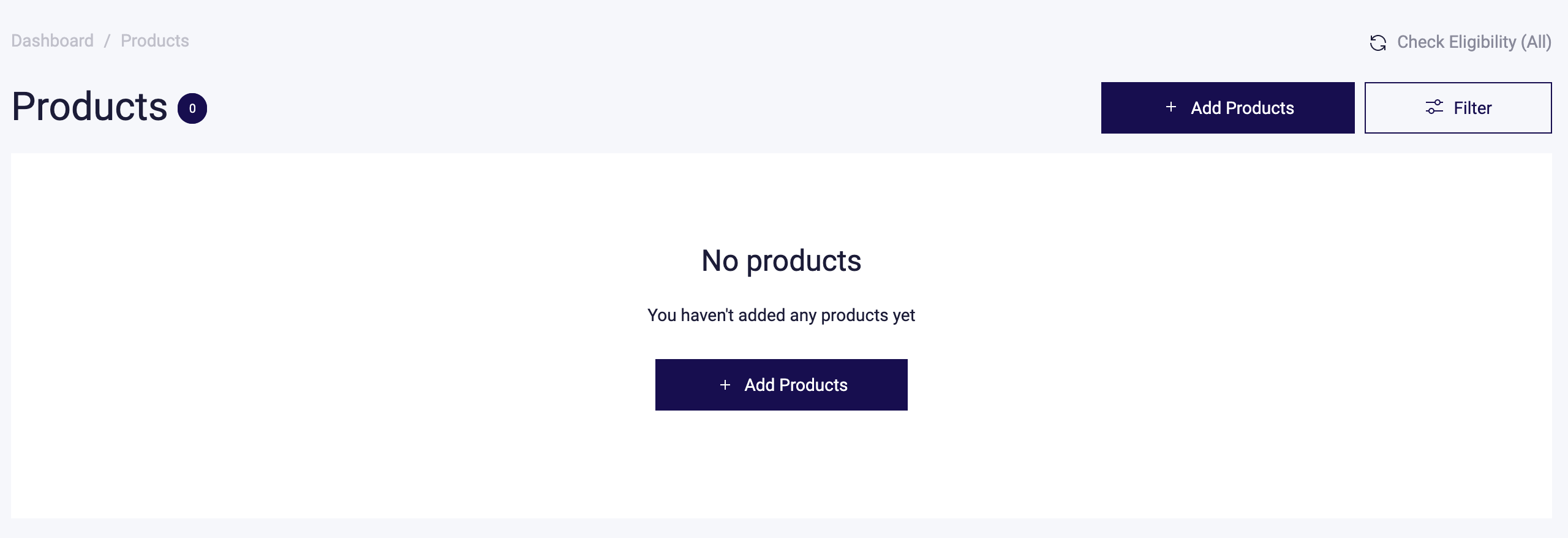
-
Click Add Products
-
Select product type. Supported types include “Handsets” and “Tablets”
-
Click Download File Template – this will download .csv file template which you can use to upload your products
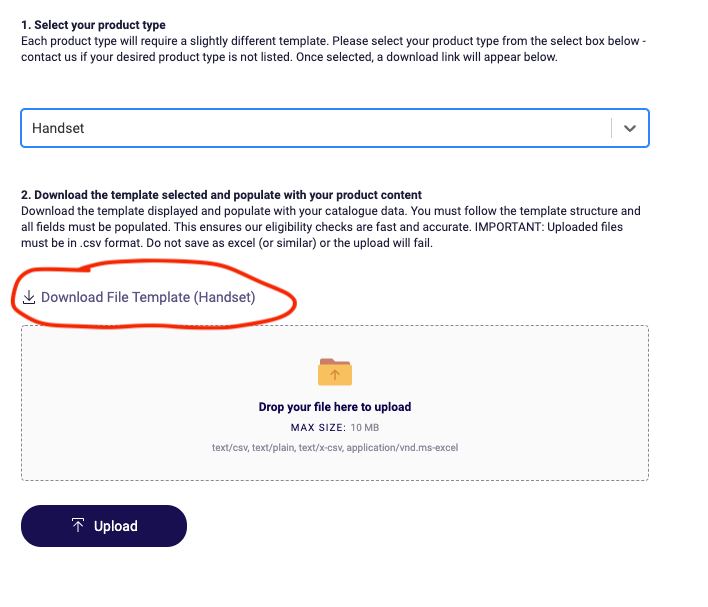
-
Populate the template with products that you currently sell from your catalogue.
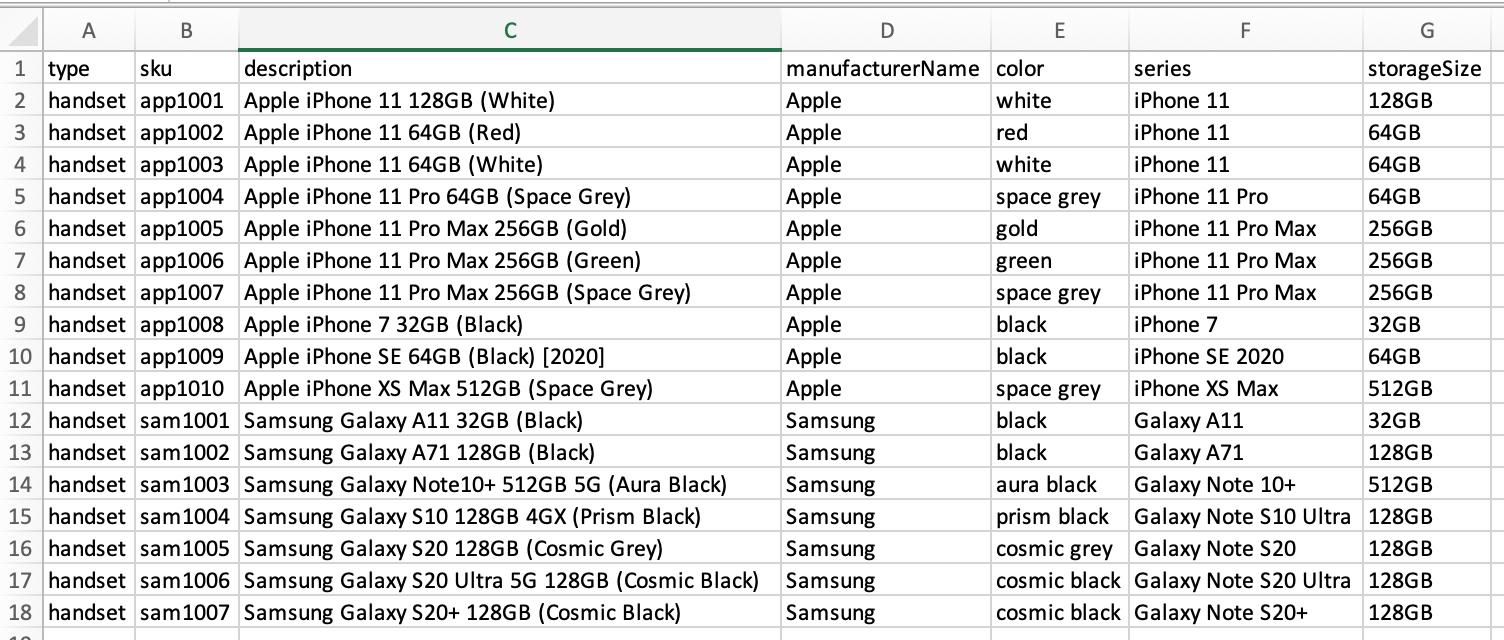
-
The screenshot is an example of the template required for handset devices. The product upload must look similar to this and must follow this format. Fill in the .csv with your products.
-
Handset fields:
-
type = product type. Must match template. Currently “handset” is the only supported value. If you would like to offer extended warranties for other product types, then please contact us.
-
sku = your product SKU. Must be unique
-
description = the product title or description
-
manufacturerName = Name of the brand of manufacturer
-
attributes: Specific to type, these must be as accurate as possible
-
Color
-
Series
-
Storage Size
-
-
-
-
-
Once you have prepared your .csv masterfile, then it is ready to upload. Upload folder or drag-and-drop the .csv into the area.
-
Upon upload, the portal will check each file in the .csv for eligibility – this is generally a fast process, however if you have hundreds of products then this may take a few minutes.
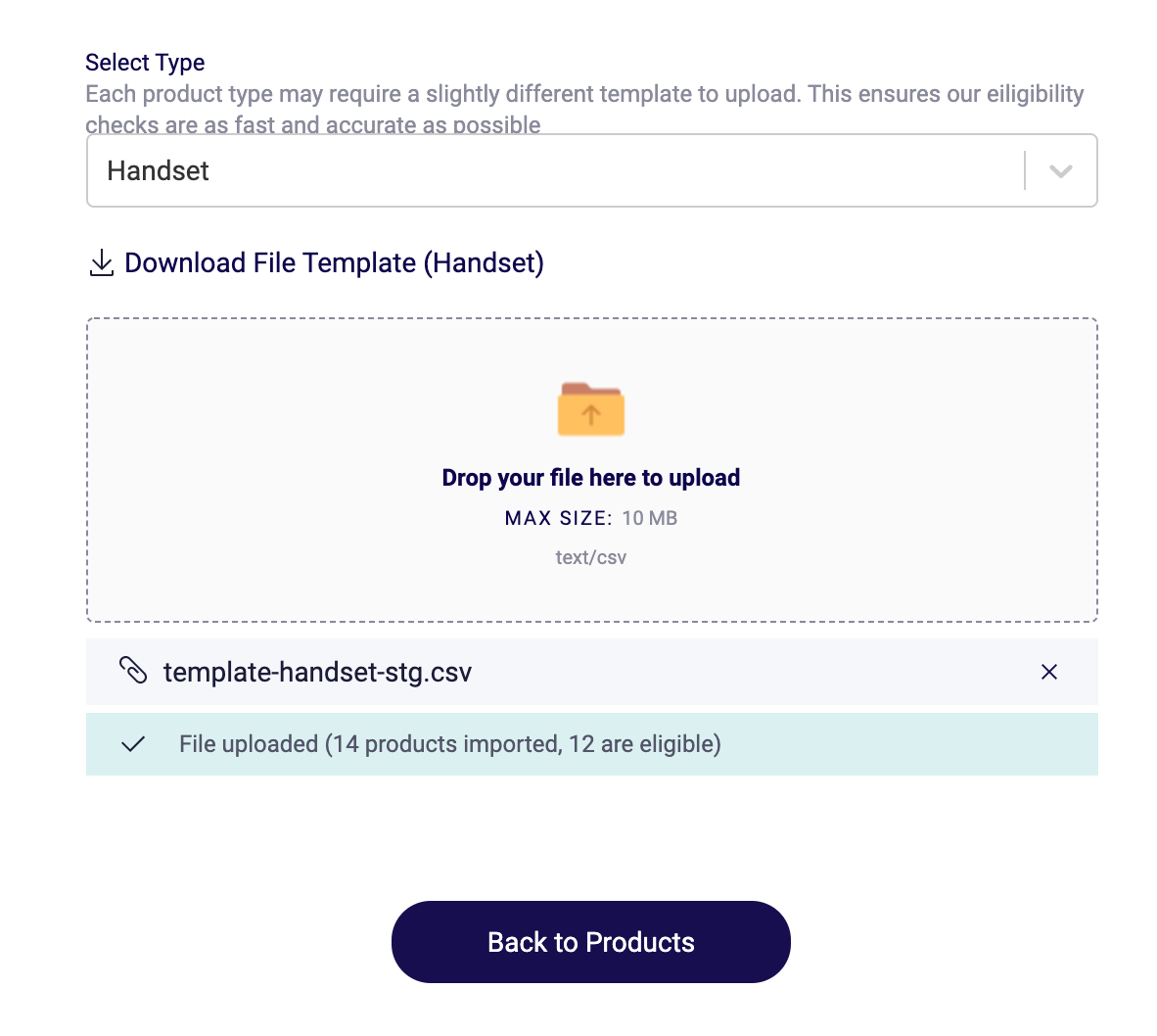
-
Once completed, a success message will display the number of products that are eligible and those that are not. e.g. in the example above, 14 total products were important and 12 of those are eligible.
-
Viewing Eligible Products
By clicking “Back to Products” you will now see a list of products that have been uploaded to your profile. This list will provide details of what is eligible and what is not. Products that are eligible, will have an extended warranty offered to customers within your eCommerce store.
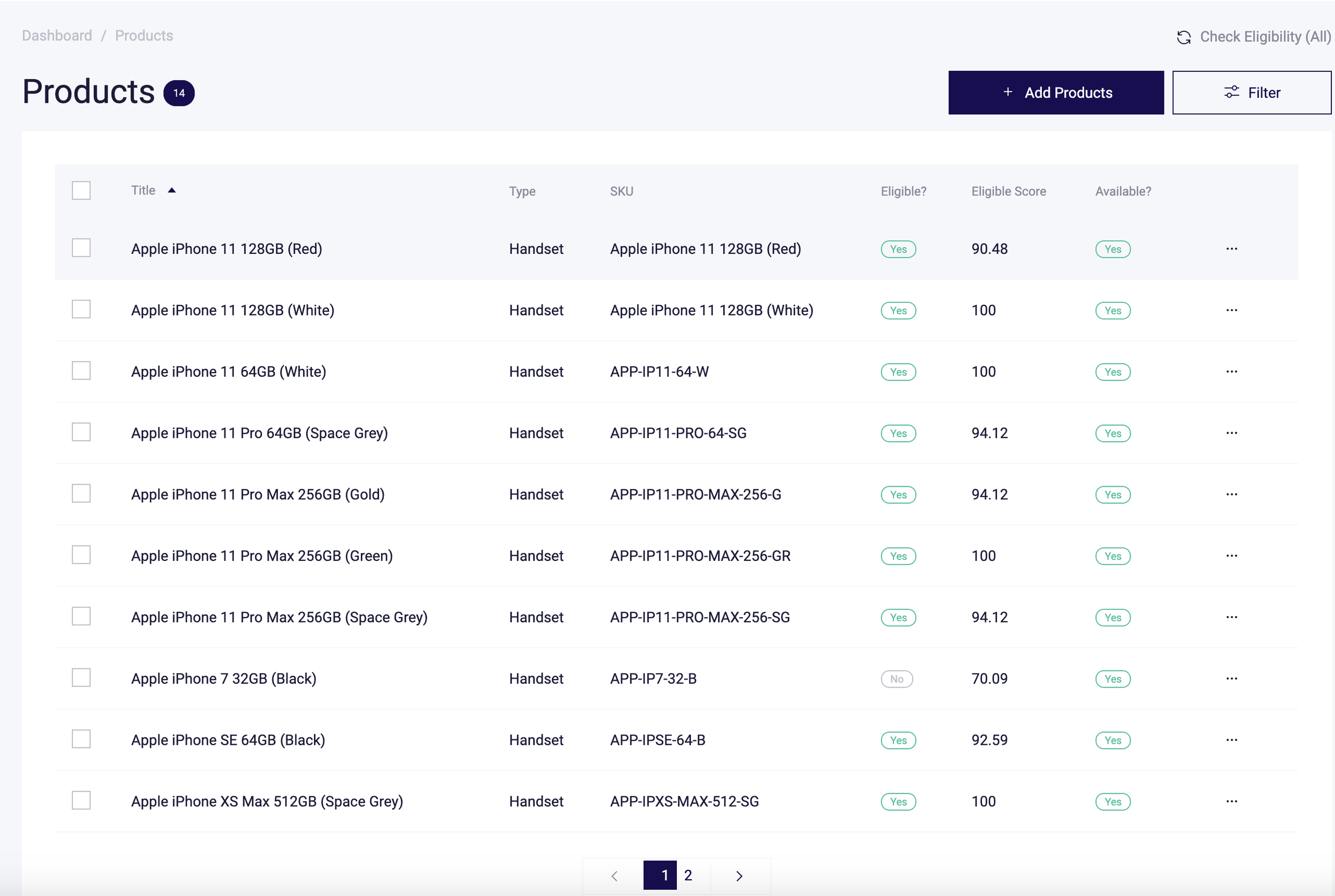
Fields include:
-
Title = your catalogue product title that you uploaded
-
Type = type of device
-
Sku = your product sku
-
Eligible = Yes / No. If it passed the eligibility check (i.e. matching score of 80%+) then product is eligible
-
Eligible Score = what was the result of the check? Tip: look for scores that are 60+ as these may need some slight tweaks to the information uploaded to be deemed eligible.
-
Available? = You as a merchant have control of what has an extended warranty. E.g. if a product is eligible, then you can still switch Available to ‘No’ to stop extended warranties being provi