eCommerce Platforms
Getting started with WooCommerce
The following document has been developed for Wordpress stores using the WooCommerce plugin.
Prerequisites:
- Merchant Account created and active
- Sandbox Account for testing (optional but recommended)
- Wordpress v5.2 and above
- WooCommerce v5.0 and above
1. Downloading bolttech Extended Warranty plugin'
- Log into the Merchant Portal (https://merchants.bolttechecommerce.com)
- Navigate to Developers > Developer Resources
- Click Download on the WooCommerce Plugin card
2. Installing the bolttech Extended Warranty plugin
Upon approval of your merchant account, the plugin will be supplied to you by bolttech administrators. Installation of the plugin is fast and consistent with other Wordpress plugins.
- Log into your Wordpress admin
- Navigate to Plugins page and click Add New
- Click Upload Plugin and use the file browser or drag and drop the supplied .zip file
- Once uploaded, click Activate to activate the plugin
3. Configuring the plugin
Once the extension has installed correctly - it is now ready to be configured. You will need the following from the Merchant Portal:
Before you can start this step, you will need the following from the Merchant Portal:
- Merchant ID
- API Keys
If you do not know how to obtain these details, please see our article on How to get Merchant ID and API Keys
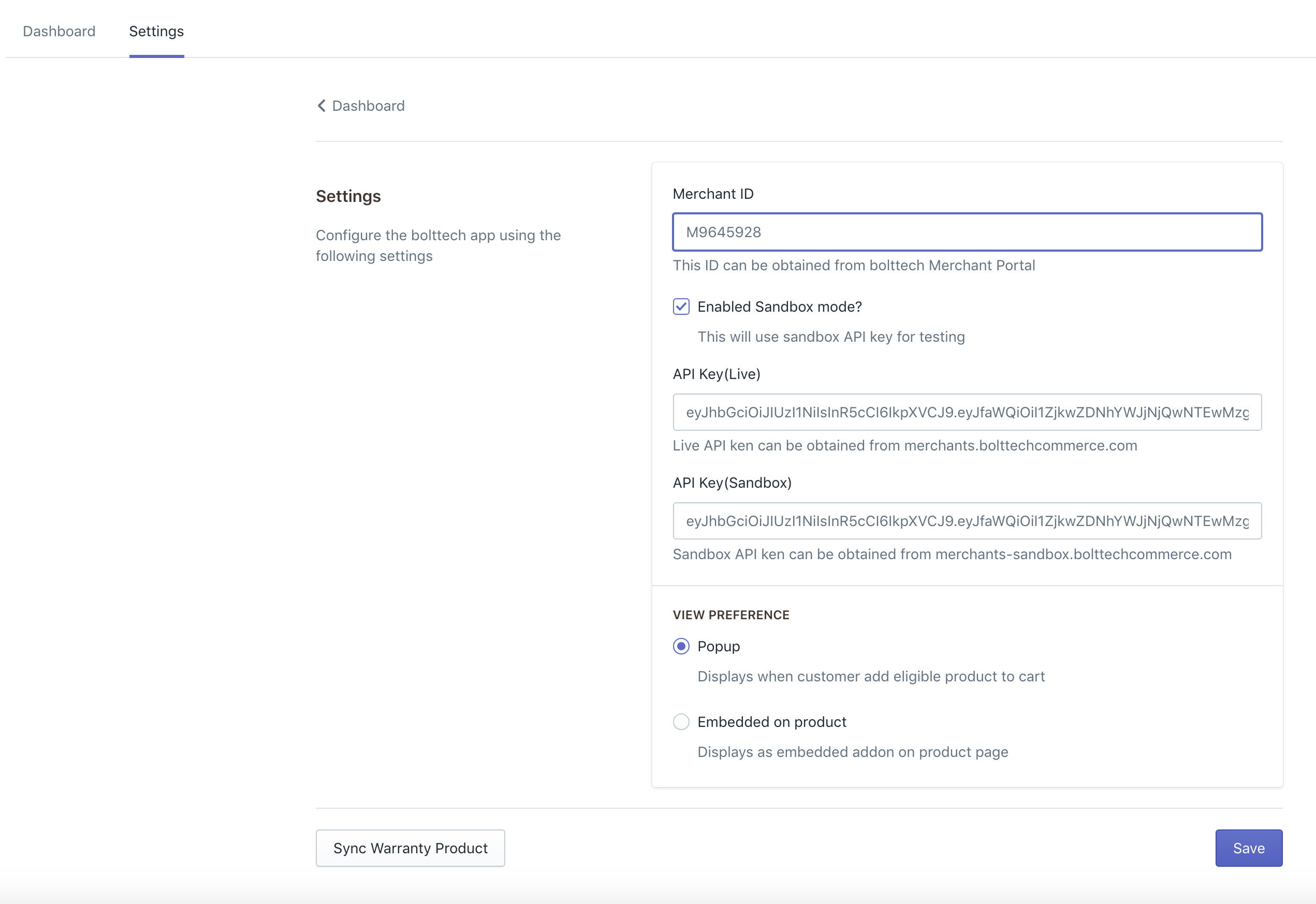
-
Go back to Wordpress Admin
-
Navigate to WooCommerce > bolttech Extended Warranty
-
Click the Settings tab on the top
-
Enter your Merchant ID
-
Enter the sandbox API Key in both API key fields (NOTE: when going live, you will need the Live API key to be populated from the live merchant portal)
-
Ensure “Enable Sandbox mode?” is checked if you want to use the testing server
-
Click Save
-
You should receive a success message “Your settings successfully updated!”
Sync the available warranties to your catalogue
You now need to ensure your catalogue has the relevant extended warranties offered by bolttech. To do this follow these steps:
-
Within the Settings tab, click “Sync Warranty Products” button.
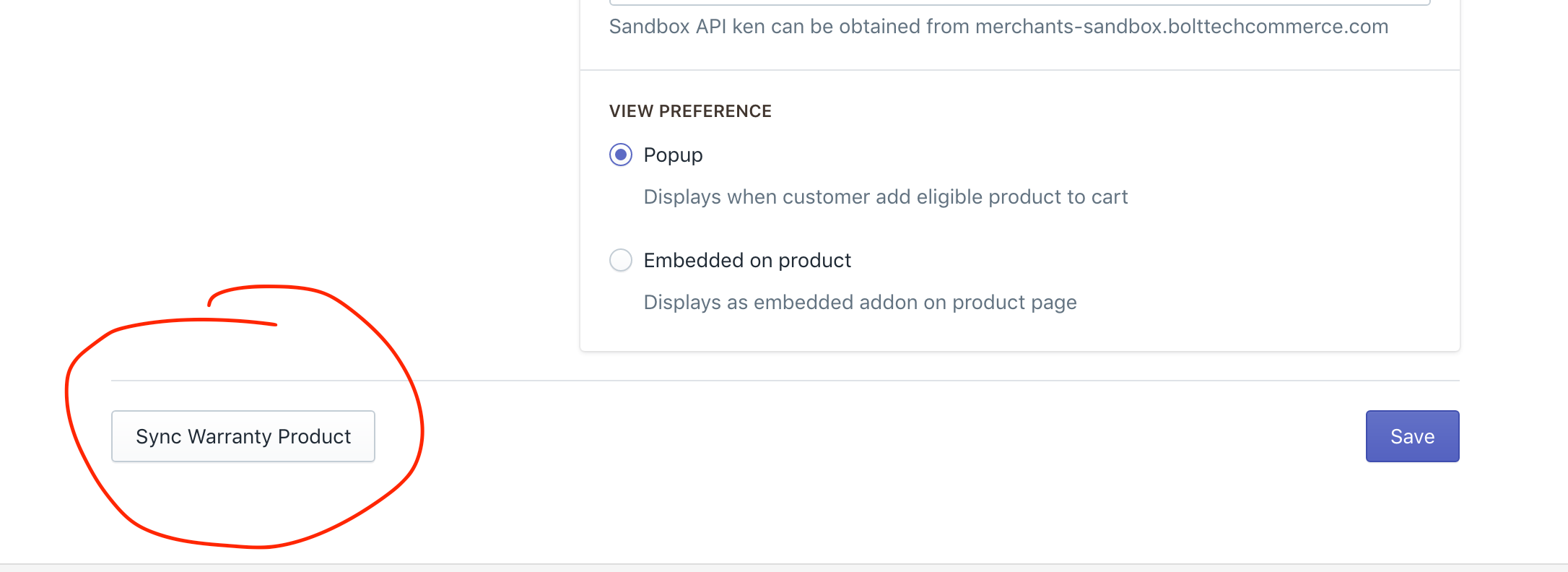
- You should receive the following success message “Warranty products successfully updated!”.
NOTE: if you receive an error message here, then there is an issue with the API configuration in the previous step. Please contact us if this is not the case -
The warranty products should now be in your catalogue. Test this by navigating to Products > Products and typing “Extended Warranty” within the search field. You should see the bolttech warranty products here. There is no need to change any information within these products.

Troubleshooting FAQs
The popup or embedded form won’t display, even though I have an eligible product?
If you are experience this, please check the product is available in the Merchant portal. Also check the SKU within your eCommerce store catalogue is unique, and the same as a SKU uploaded to the Merchant portal. Finally, re-check eligibility on the Merchant Portal.
Can I have multiple products with the same catalogue SKU?
No. SKU’s must be unique.
I need to change my catalogue SKU? Will the product still display the extended warranty user interface?
No. However, if you need to update a SKU, simply apply the updates within your eCommerce store and re-upload (with updated SKUs) to the Merchant Portal.
I cannot sync the extended warranty products within the extension settings.
This means that you are not able to hit our API. Please check your version of CURL that is being used by PHP is greater than 7.50 and you have no firewalls blocking https://merchants.bolttechecommerce.com/api or https://merchants-sandbox.bolttechecommerce.com/api